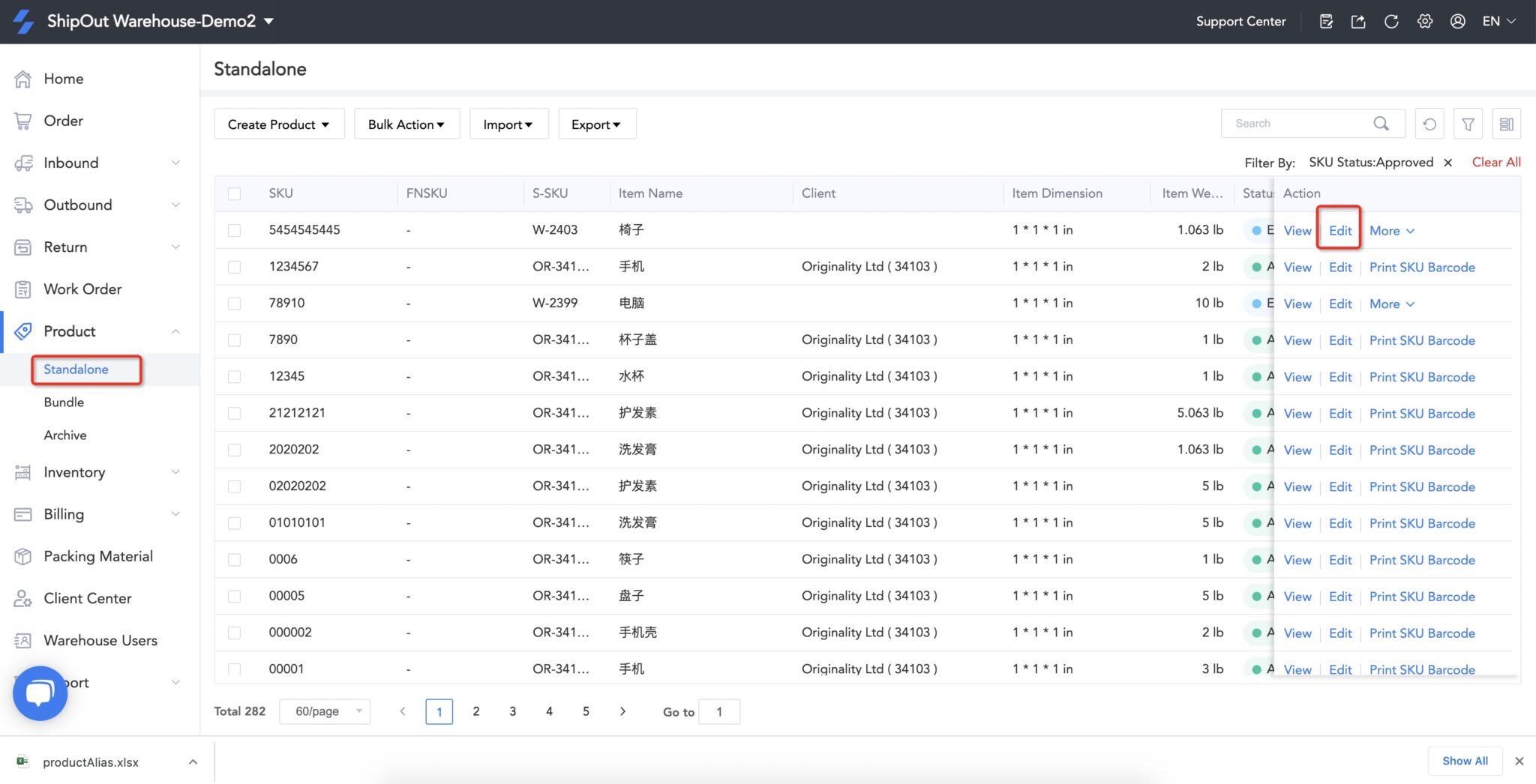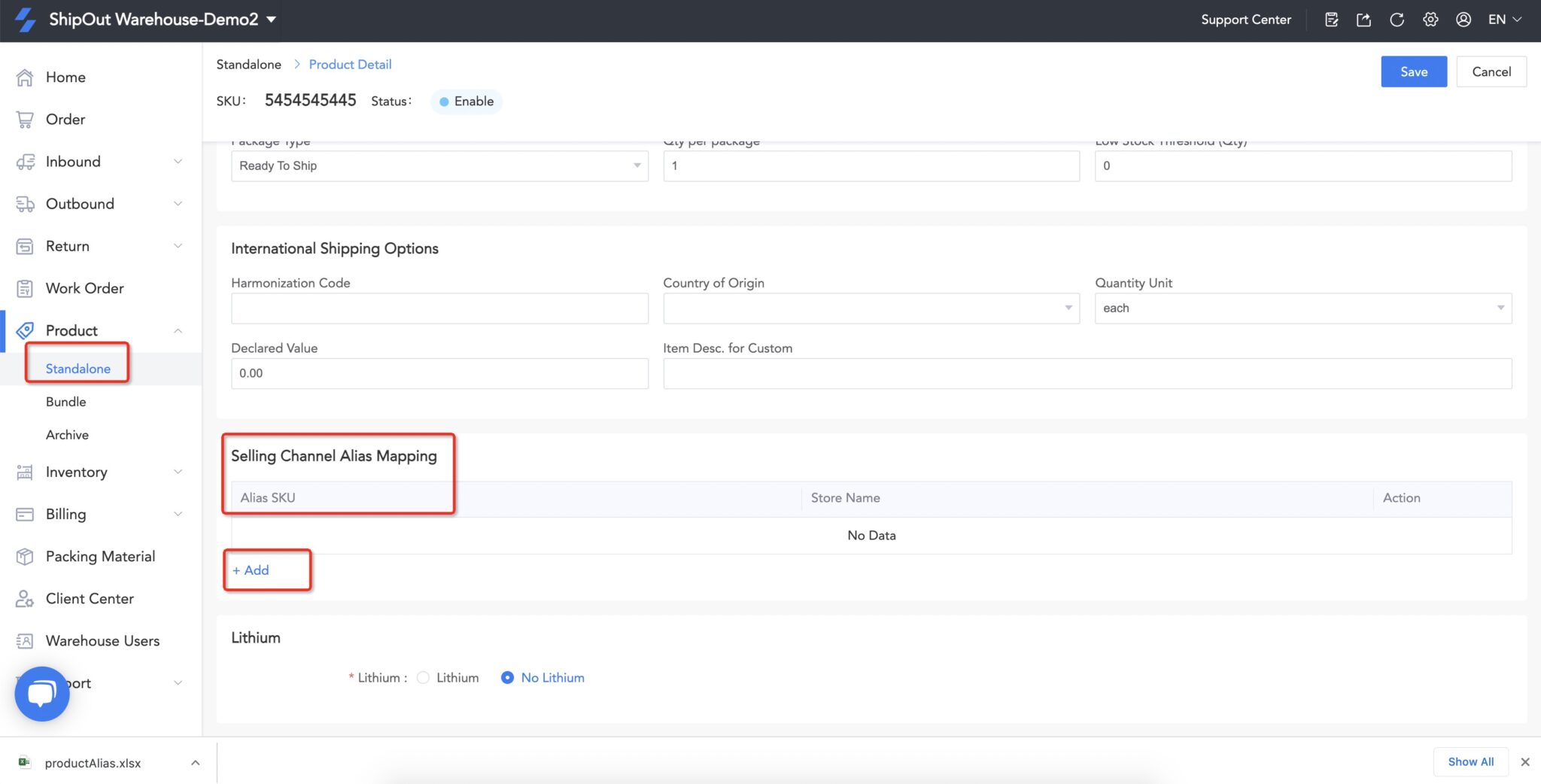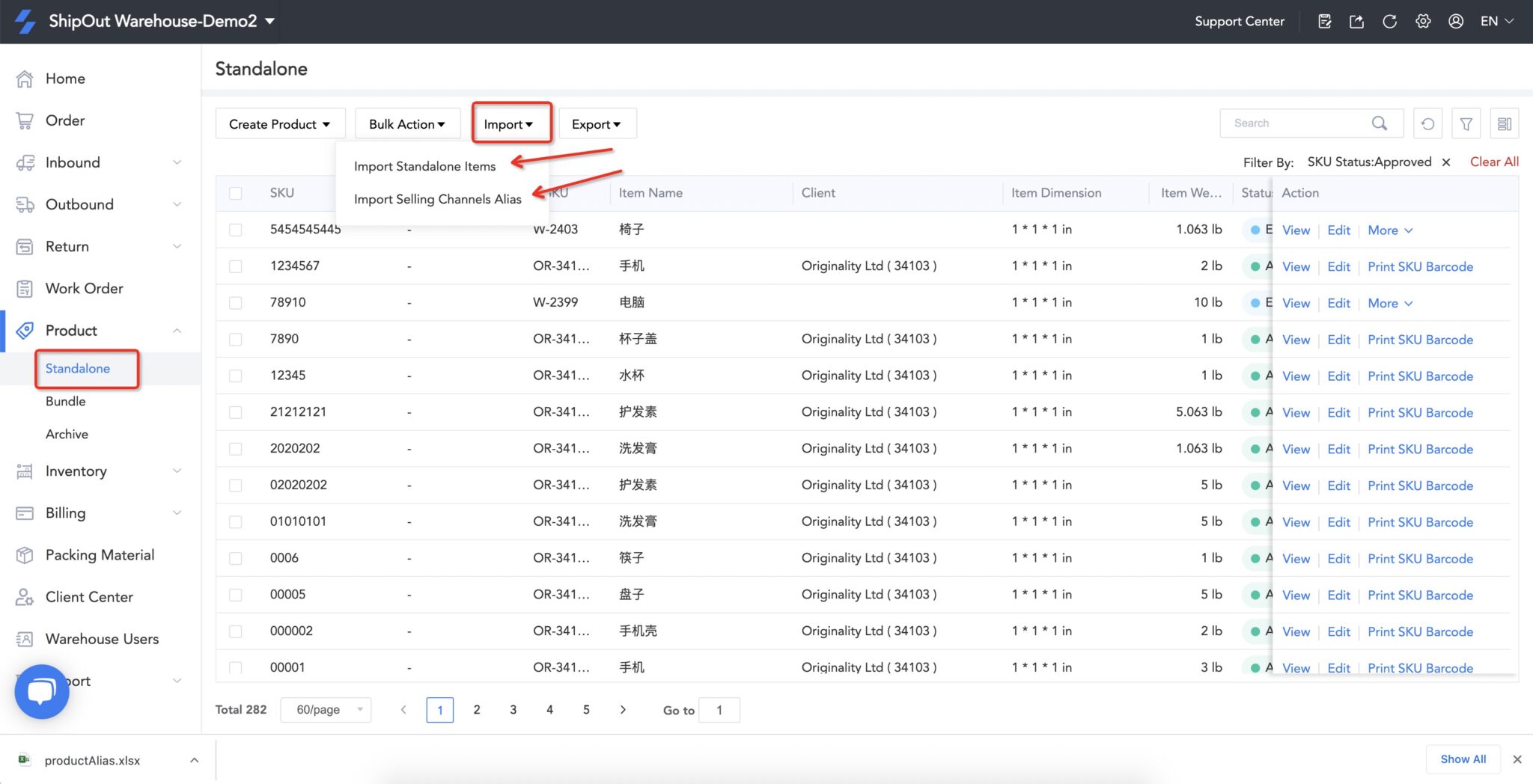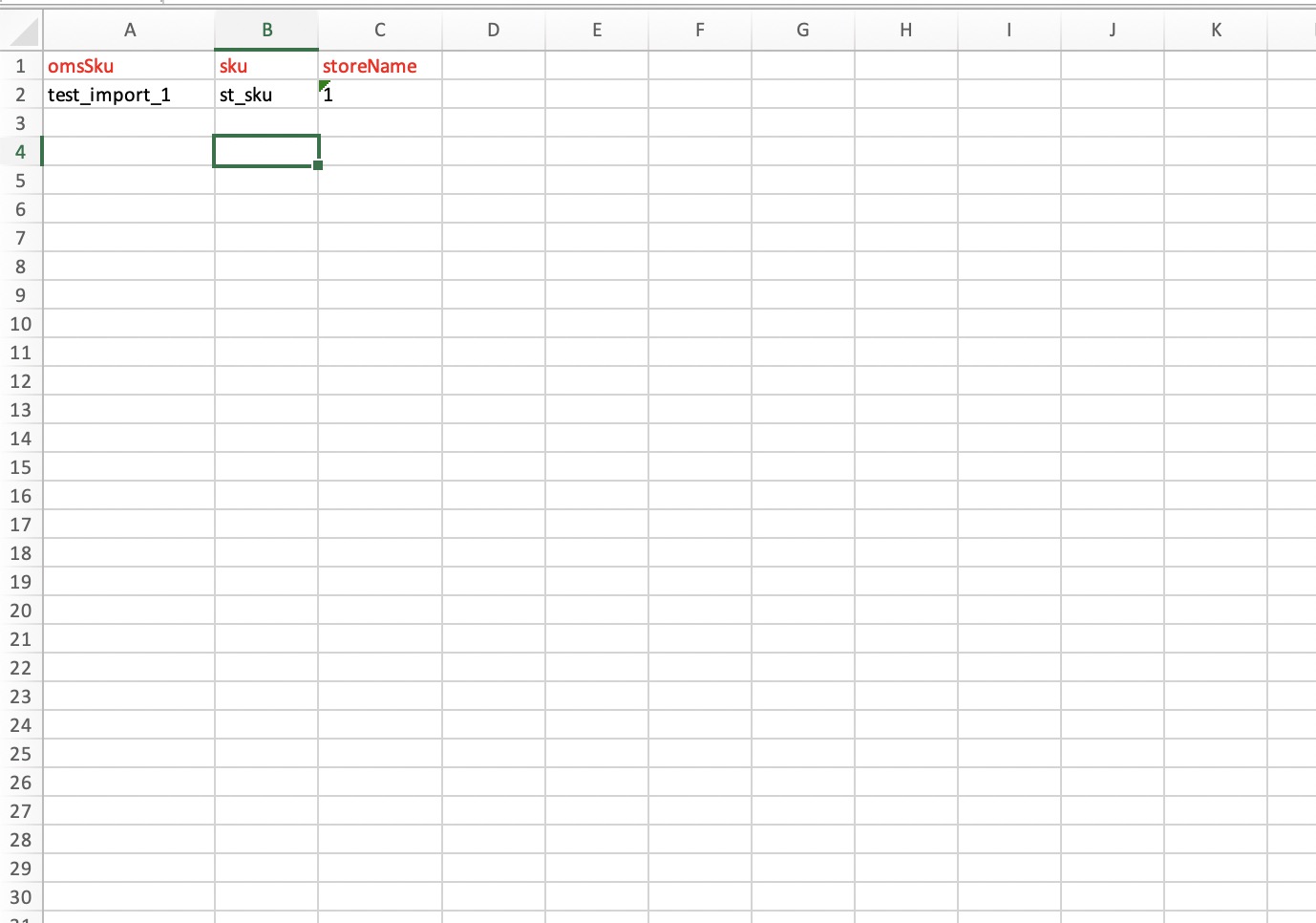How to map store aliases
Related Articles
How to link a TikTok store
Notes: When mapping TikTok store products in ShipOut, it is necessary to map the seller ID of the TikTok store as the store product code, not the SKU ID of the TikTok store. Linking to a TikTok store currently only supports pulling orders with an ...Why can’t Amazon store products process orders in the system after they are mapped with aliases?
Amazon SKU is unique. ShipOut pulls the Amazon Store SKU instead of the Amazon Store ASIN, so when mapping aliases for Amazon Store products, the system SKU should fill in the SKU instead of the Amazon Platform ASIN.Why is the Store SKU field empty after pulling the orders? Why am I still prompted that there is no mapped SKU even after setting up the mapping?
Answer: First, please confirm that you have mapped the TikTok store’s Seller ID to the corresponding product in the ShipOut system. Second, after mapping, did you refresh the order data to reflect the new mappings? If you haven’t, please go back and ...Why am I not receiving orders after linking? Why does it show zero orders retrieved when there are orders in my store?
Answer: Currently, ShipOut only supports retrieving orders with the Order status set to Awaiting Shipment and the Shipping method as Seller Shipping.Must the SKU of ShipOut system be the same as that of the selling channel?
The ShipOut system SKU can be set to be the same as or different from the store SKU. After the product is created, all products need to be associated with the store SKU through the mapping alias. After successful association, whether the system SKU ...