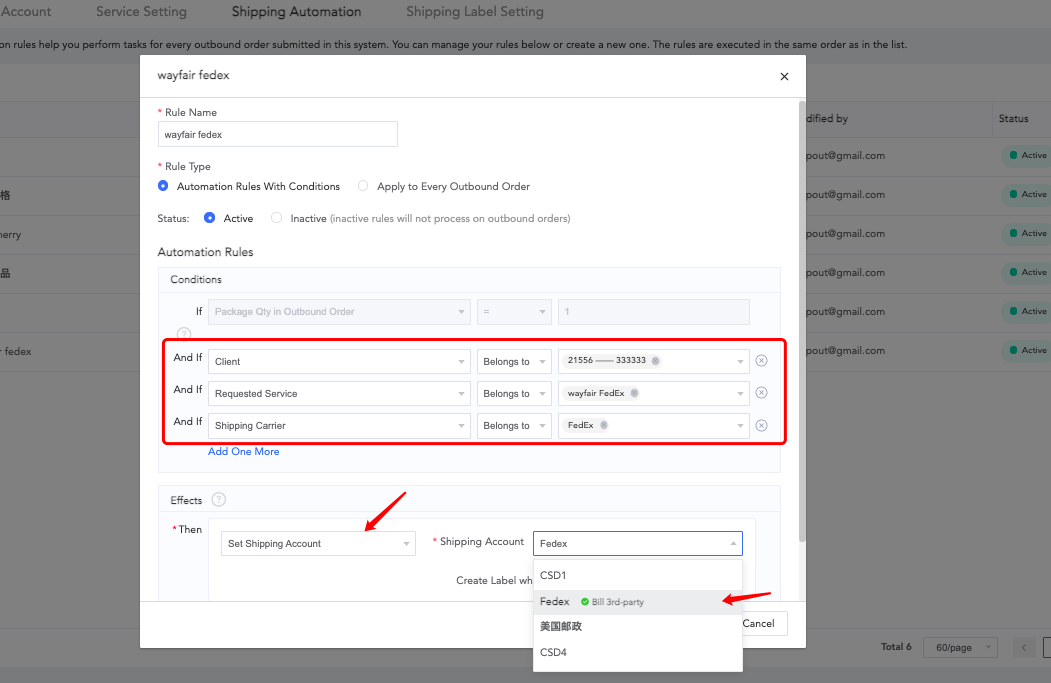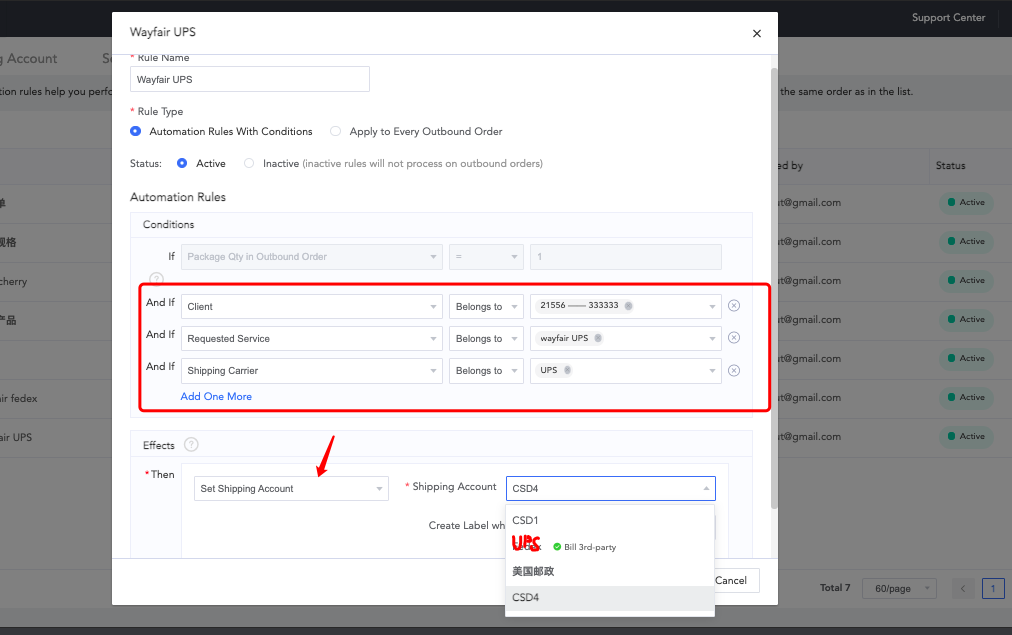2.1. In the ShipOut OMS system, click the portrait icon in the upper right corner > Selling channel > Connect a store or marketplace > Wayfair
2.2. Log in to your Wayfair account by clicking ‘log in here to sign in to your Wayfair account’
2.3. Request for API developer access: submit a ticket in Partner Home for Inventory & EDI > Set Up an Inventory Feed or EDI Connection with Wayfair. Make a note in comments section ‘ The software provider is ShipOut Inc’
2.4. Create a new application named ‘ShipOut——Sandbox’, choose Sandbox mode, copy the ‘Secret key and ‘Client ID’ and send them along with your product catalog to ShipOut CS team. We will help you send the data verification for inventory synchronization to Wayfair.
2.5. Create a production application under Developer tab, after you acquire the ‘Secret key and ‘Client ID’, do not close the page, copy the ‘Secret key and ‘Client ID’ ,go back to WMS Wayfair log in page, input the information.
3.1 Connect your UPS account > Turn on ‘Bill 3rd party’ > Fill in the Wayfair UPS account information > Confirm
3.2 Set shipping service group: Shipping service settings > Service setting > Service group > Upload a file with all the rate set as 0 and set all the other rate as 0
3.3 Set a shipping automation rule for this shipping service group: Shipping service settings > Shipping automation > Create shipping rules, choose ‘bill by 3rd party > Apply
If Wayfair has both Fedex and UPS, you have to set 2 rules as belows: